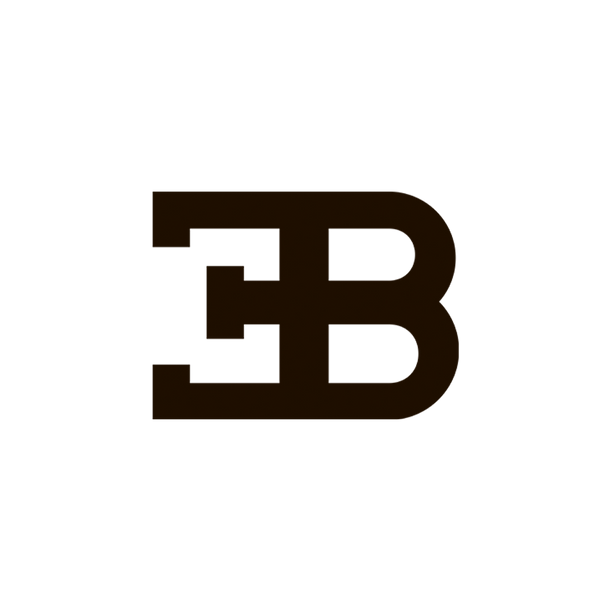Apple Health Connection
Mandatory
1. Prepare Apple Health
If you are not already using Apple Health you will need to download the Apple Health app and setup your account.
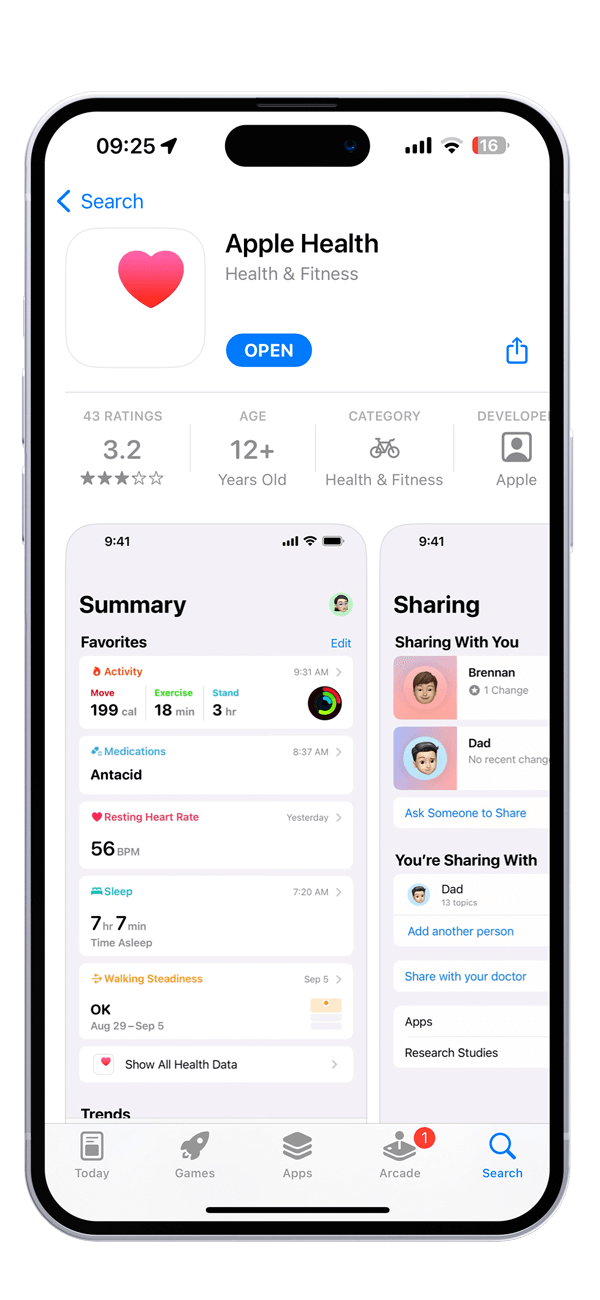
Download Apple Health from the App Store
Go to the App Store and navigate to the Apple Health app. You can either enter "Apple Health" into your search field or follow the link we provide:
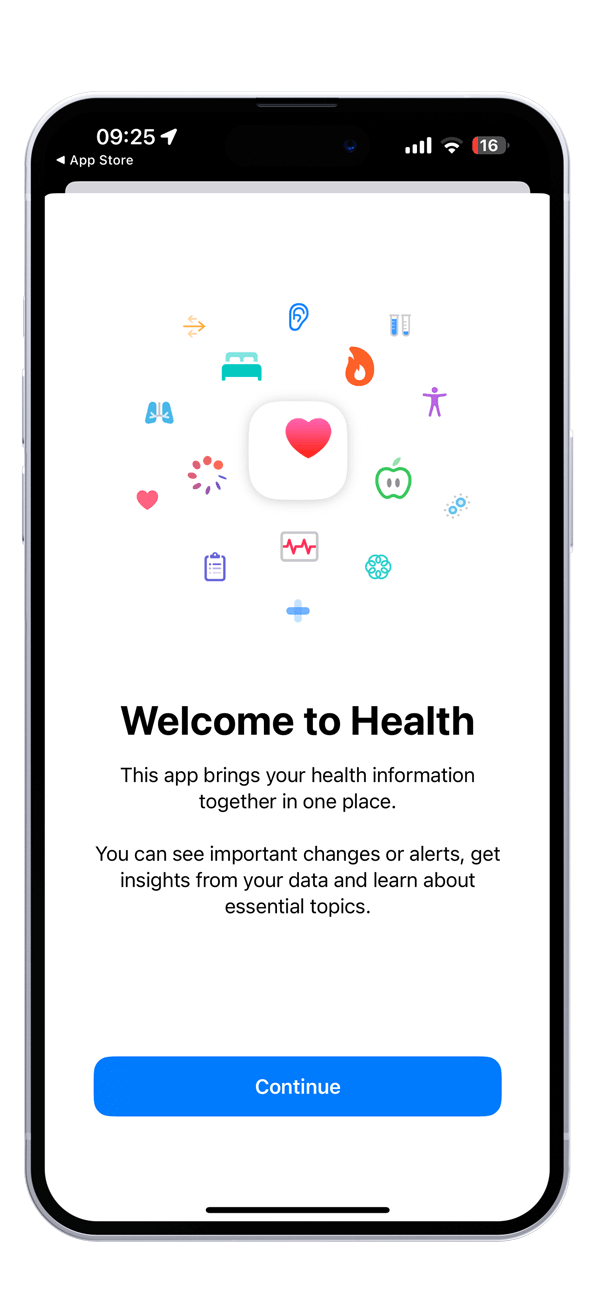
Open the Apple Health app
After your download is finished, please open the Apple Health app.
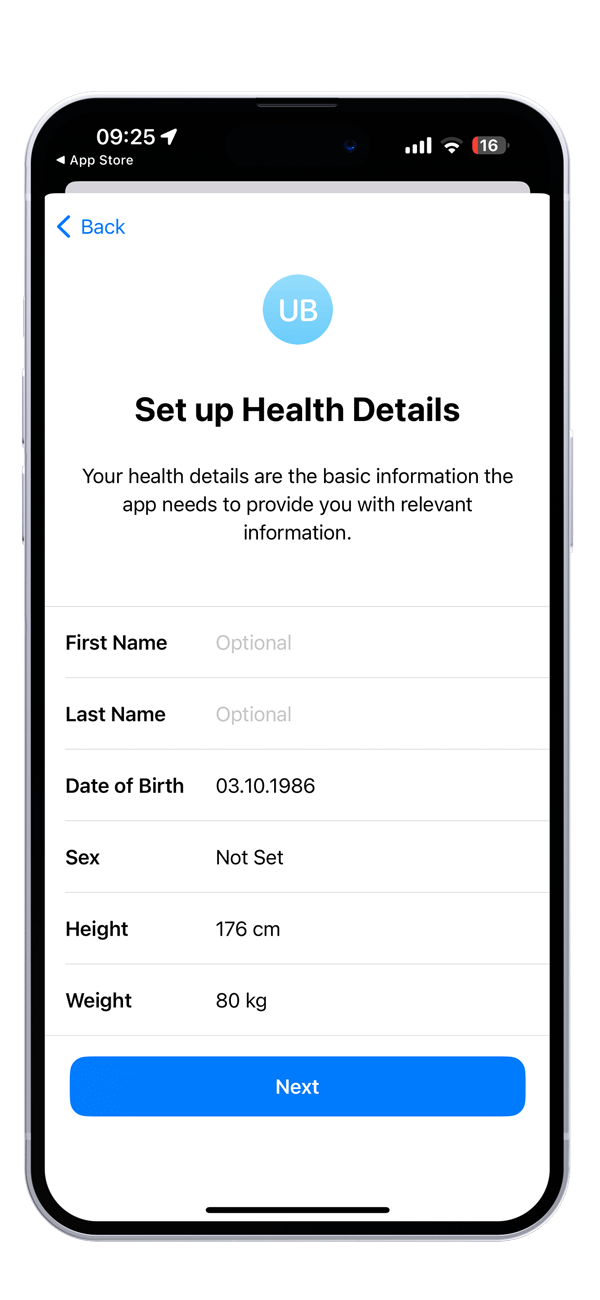
Setup your Apple Account
Click on "continue" and set up your Health Details in the next screen.
Mandatory
2. Connect to Apple Health
UPDATE WILL BE AVAILABLE FROM APRIL 21st. In this step you setup the connection from your Bugatti Smartwatch app to Apple Health.
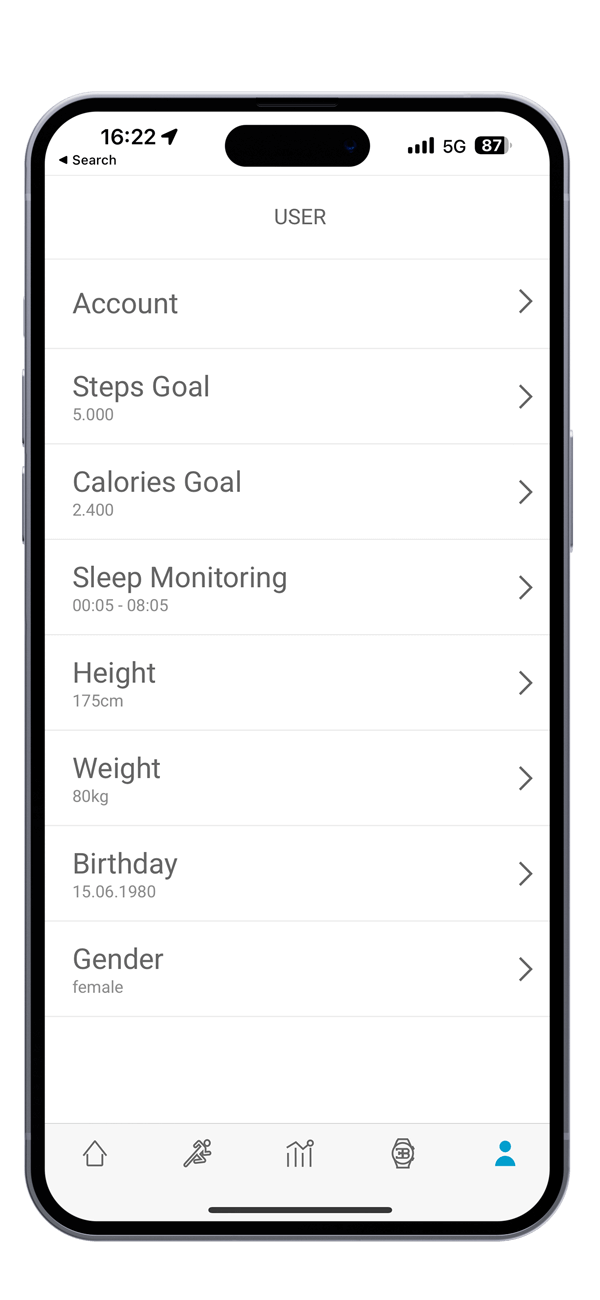
Bugatti App
Open the Bugatti App. In the lower right corner go to the user menu. In the next menu choose "Account"
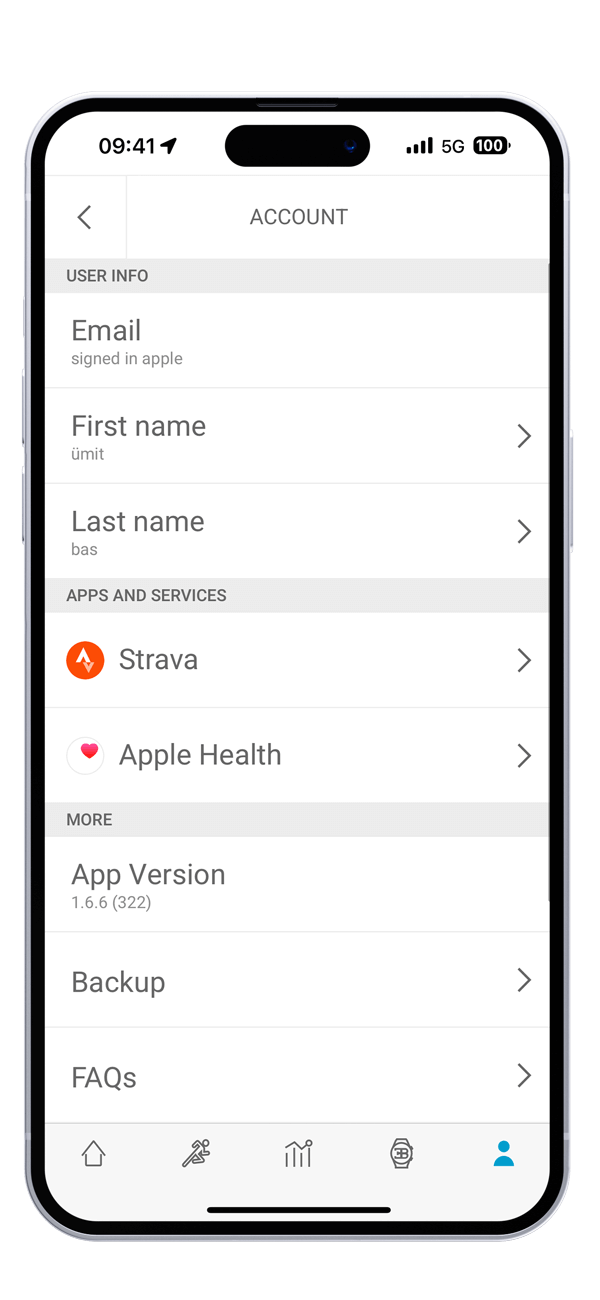
Apps and Services
Navigate to Apps and Services, then click on Apple Health.
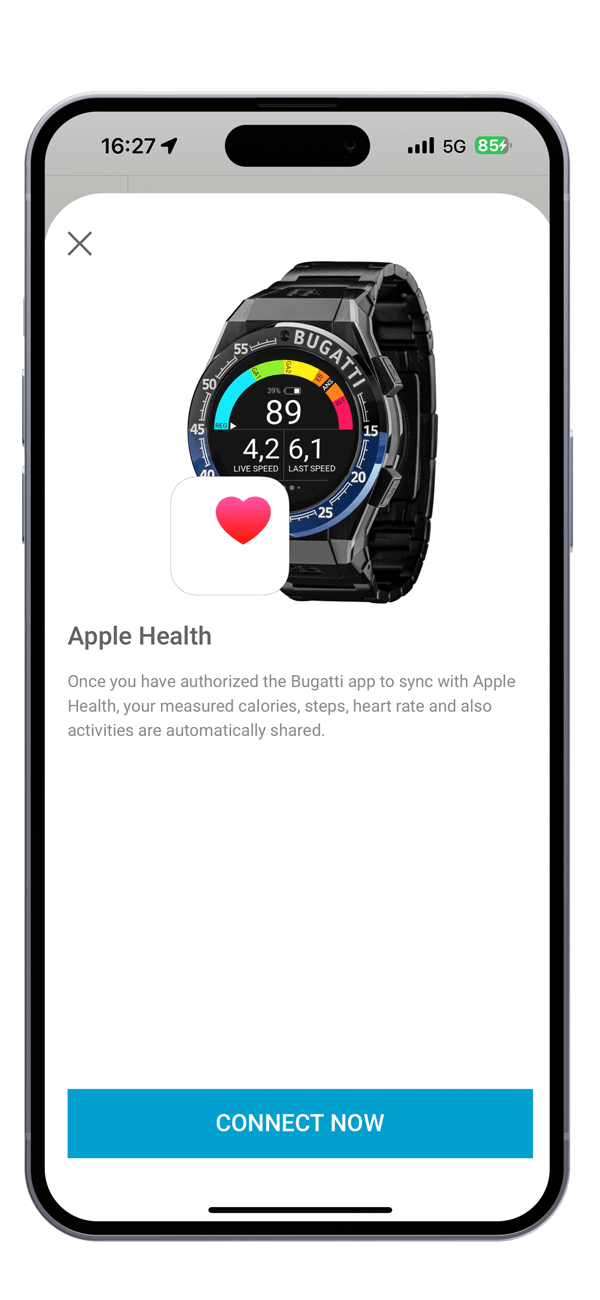
Connect
Click on "Connect now" to connect your Bugatti Smartwatch app with Apple Health.
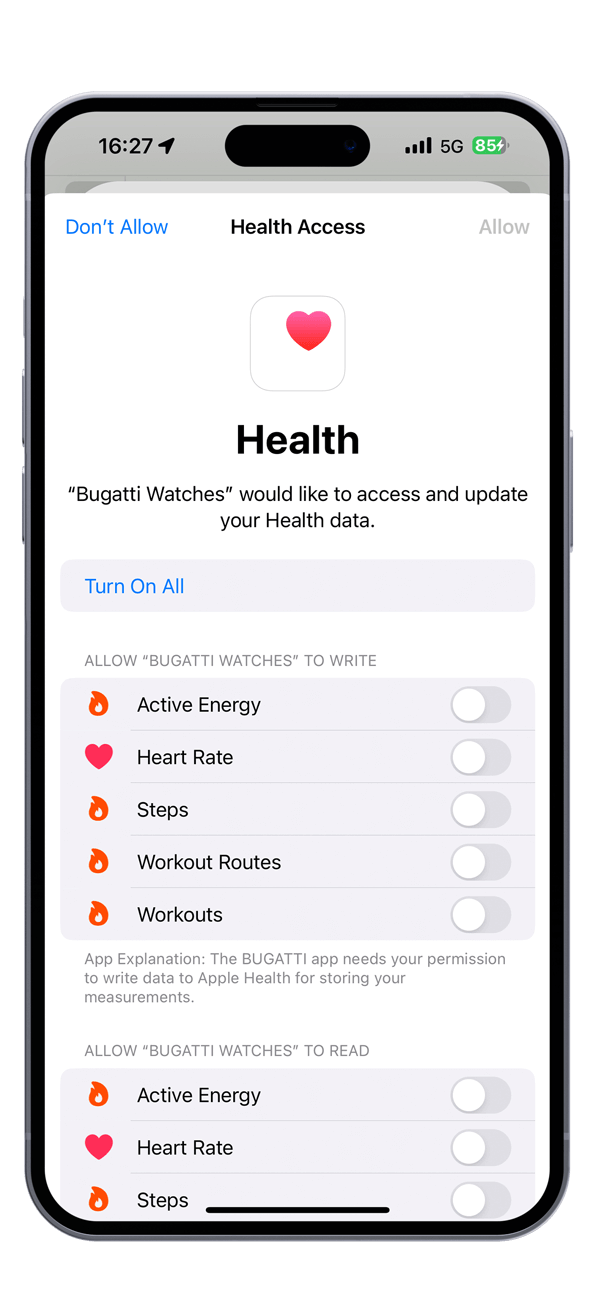
Turn it on
The fastest method to connect Apple Health is to click "Turn on All".
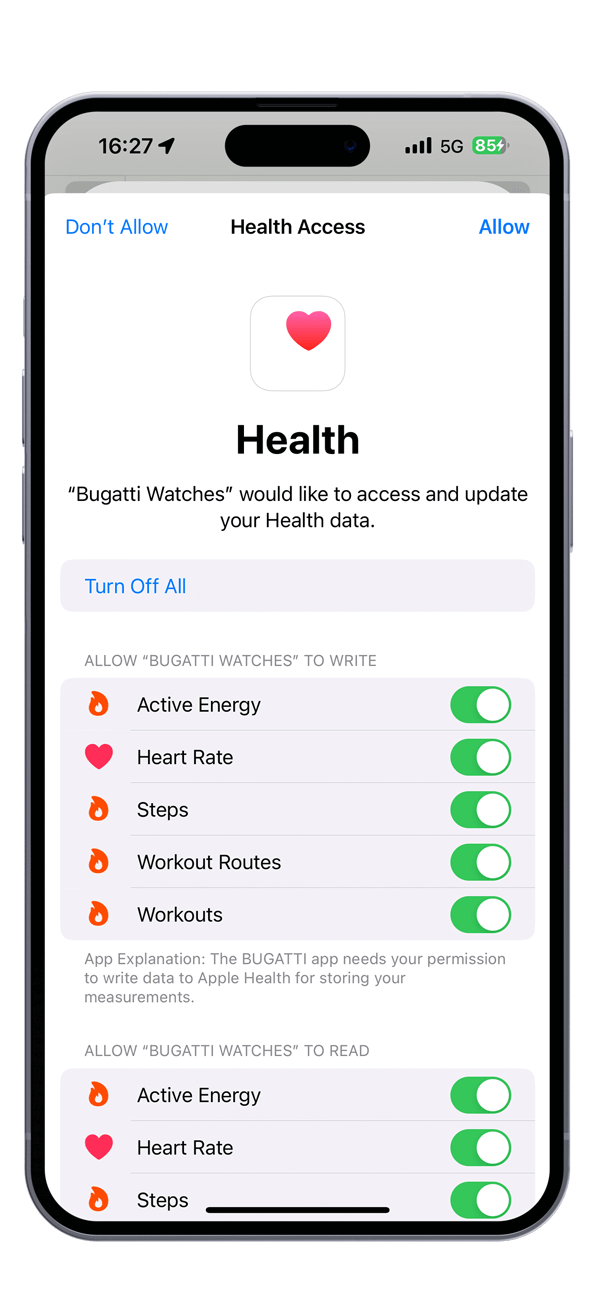
Allow
You should see all green ticks in your screen. Please click on "Allow"
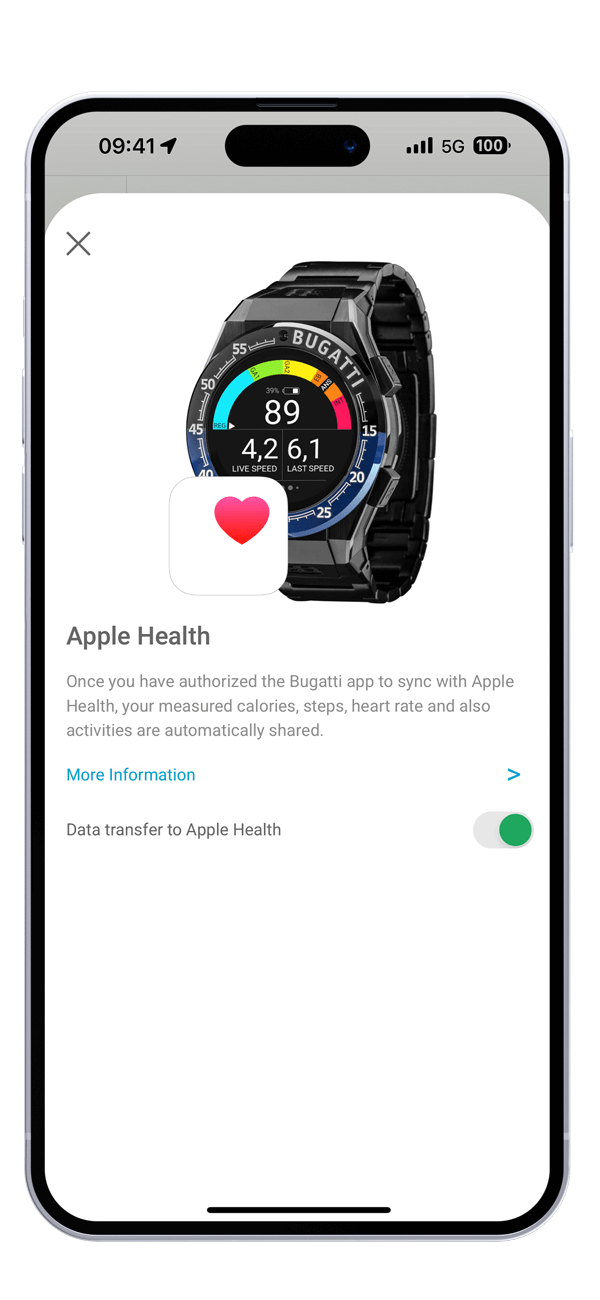
Connected
The connection is completed when
CONNECTED is displayed as status.
Optional
3. Sync to Apple Health
As soon as the connection between the Bugatti App and Apple Health is established, the transfer of the measurement values from the Bugatti App to Apple Health is performed automatically in the background.
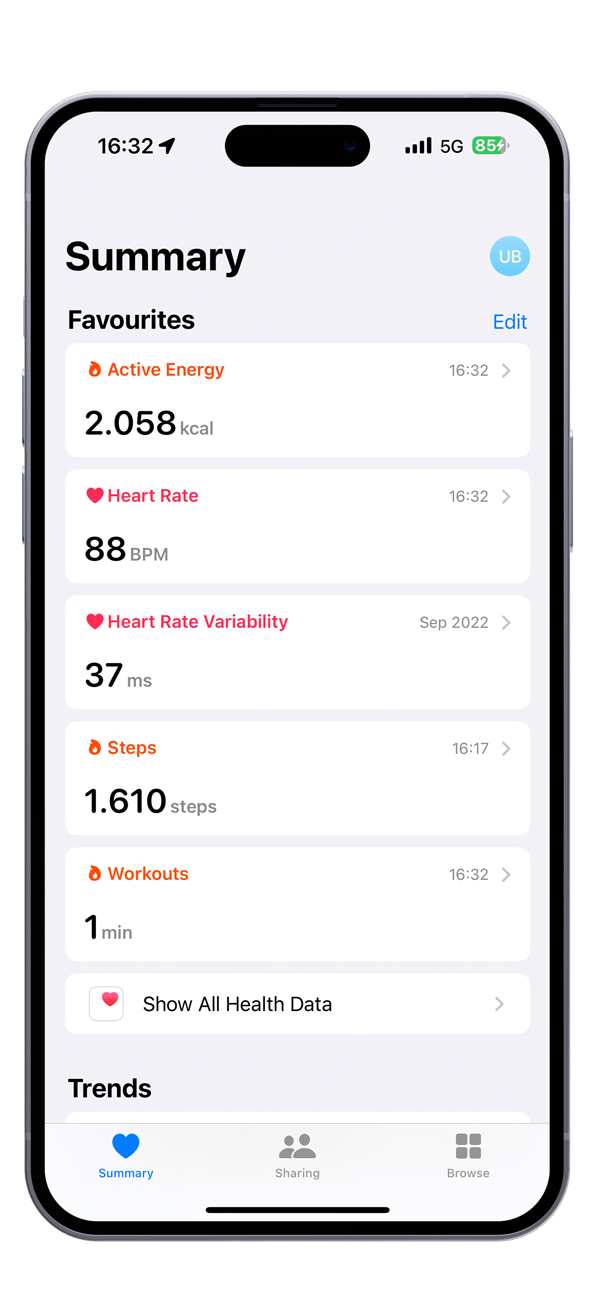
Measurement Types
The time stamp for each of your favourites shows the last time that your data was synced.
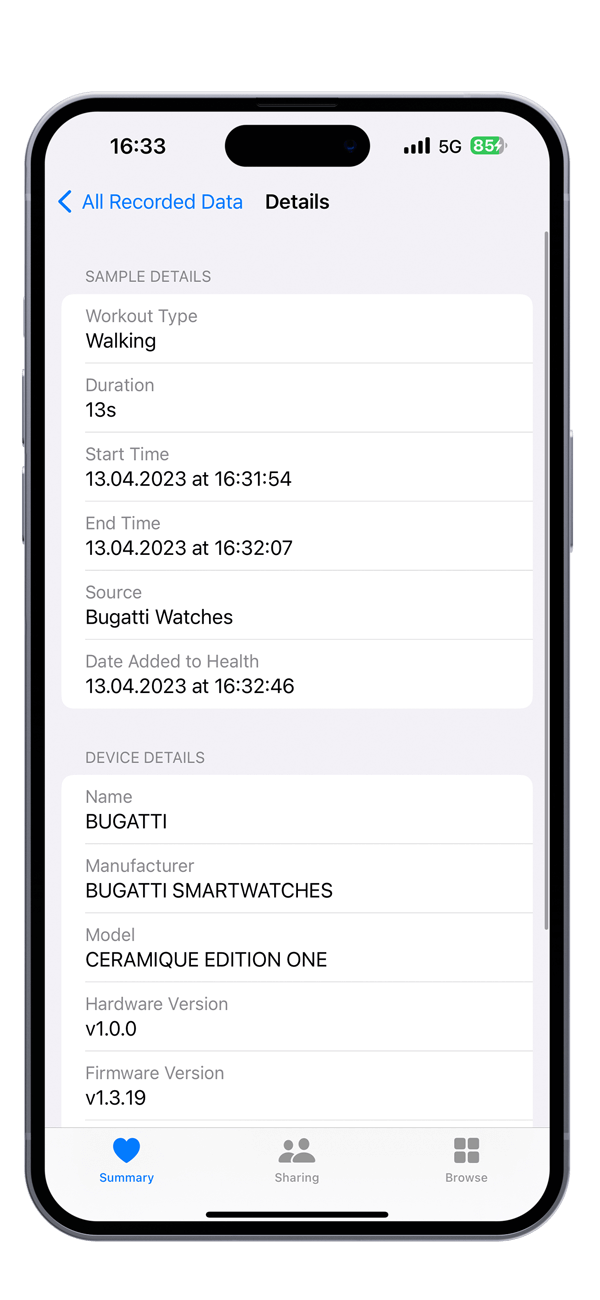
Workout device
For each measurement you can see the details. In the lower section you will find the device details.
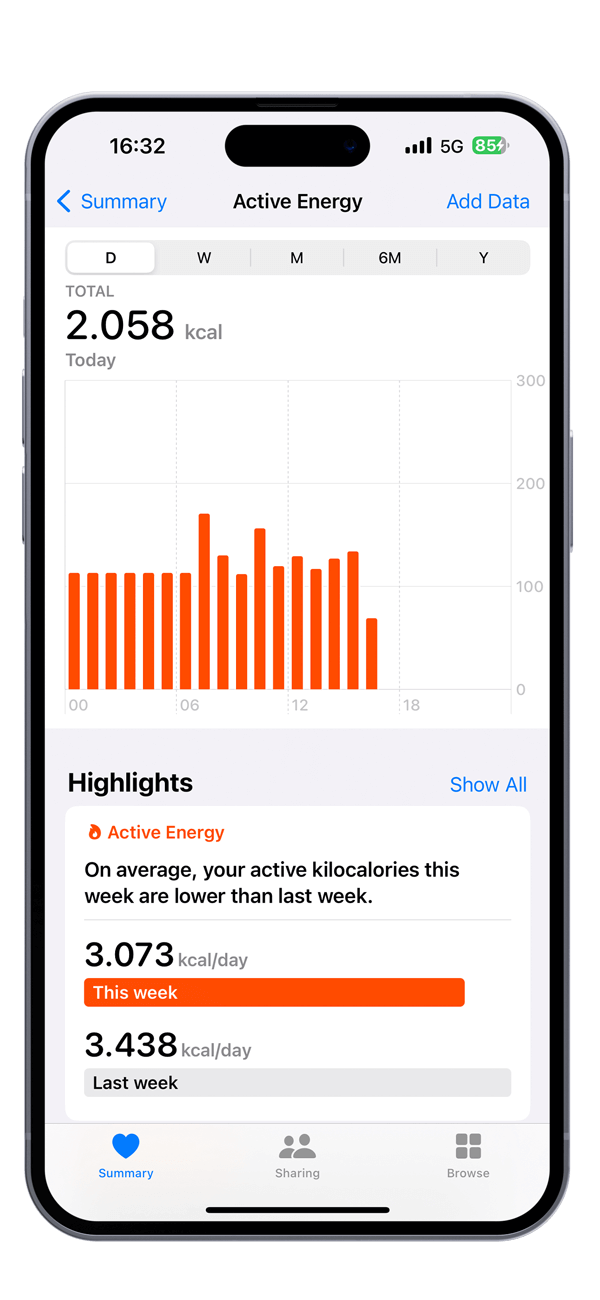
Data from your Bugatti Smartwatch
Congratulations! Your data is now synced with Apple Health.
Optional
Disconnect
If you don't want to sync your data with Apple Health any longer you have two options:
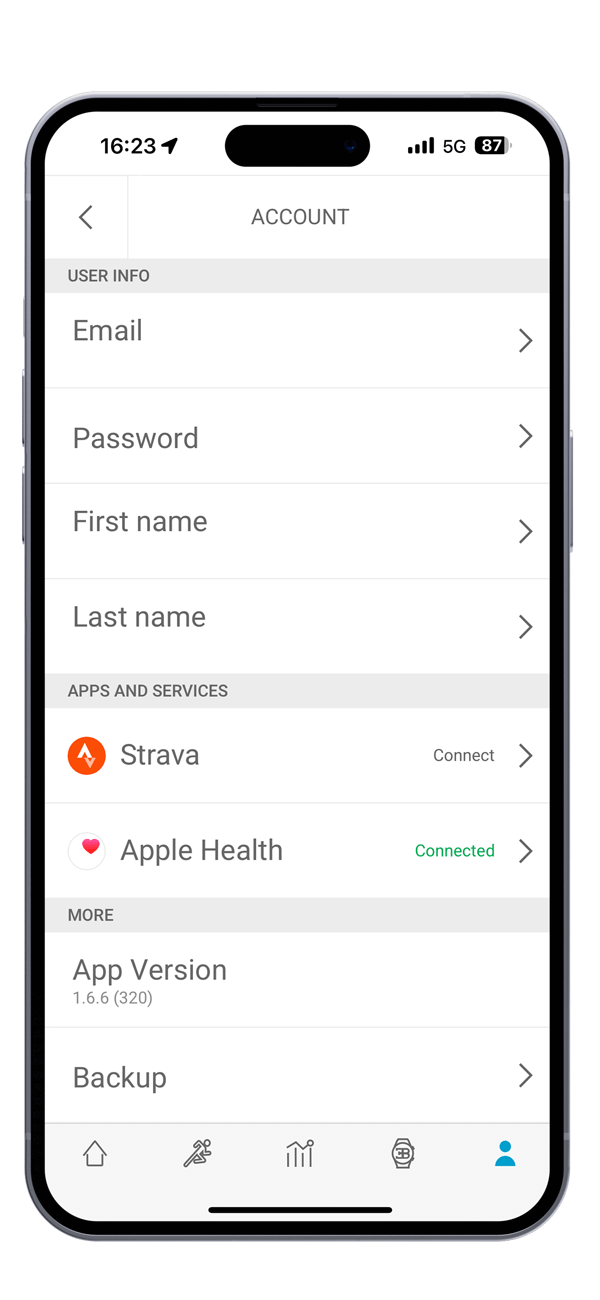
1. Turn data transfer off in the Bugatti Smartwatches app
Navigate to the account menu. Then click on "Apple Health"
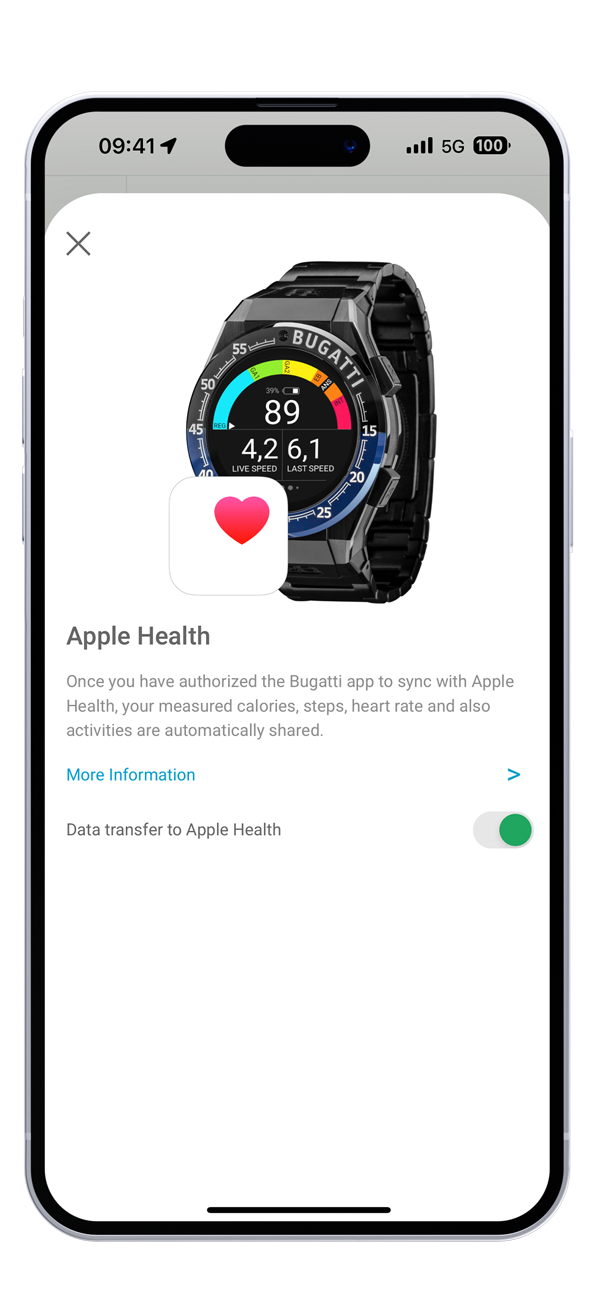
Data Transfer on
The Bugatti Smartwatches app will write data to Apple Health when the permissions in Apple Health are enabled.
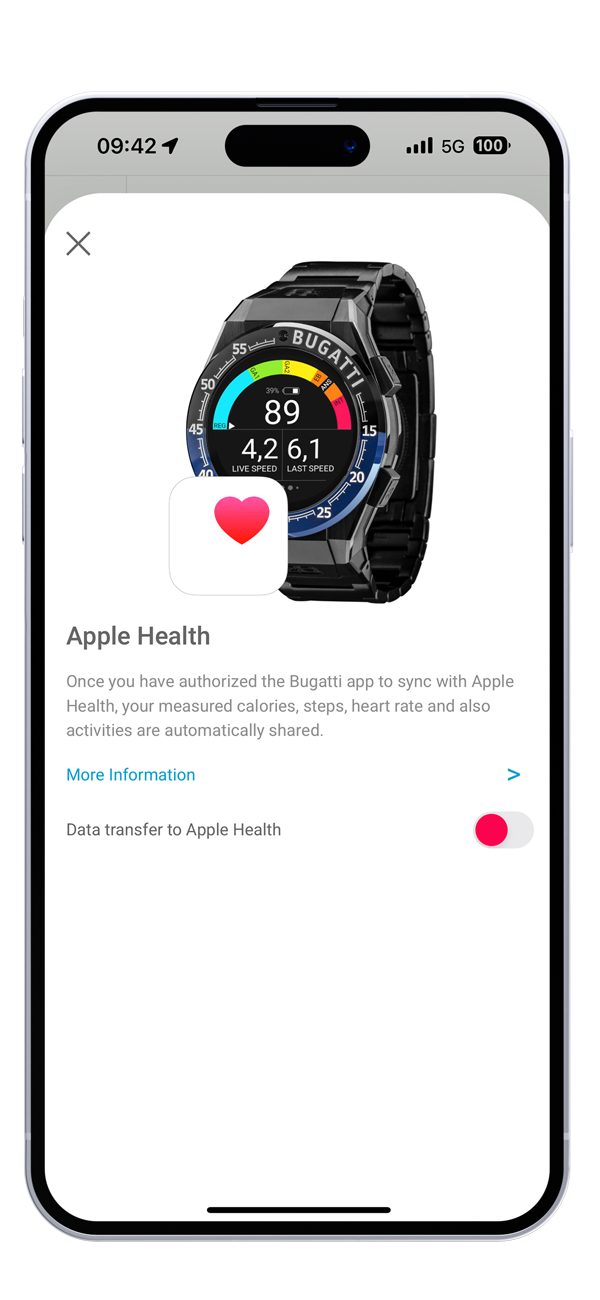
Data Transfer off
The Bugatti Smartwatches app will not write data to Apple Health regardless of the permissions in Apple Health.
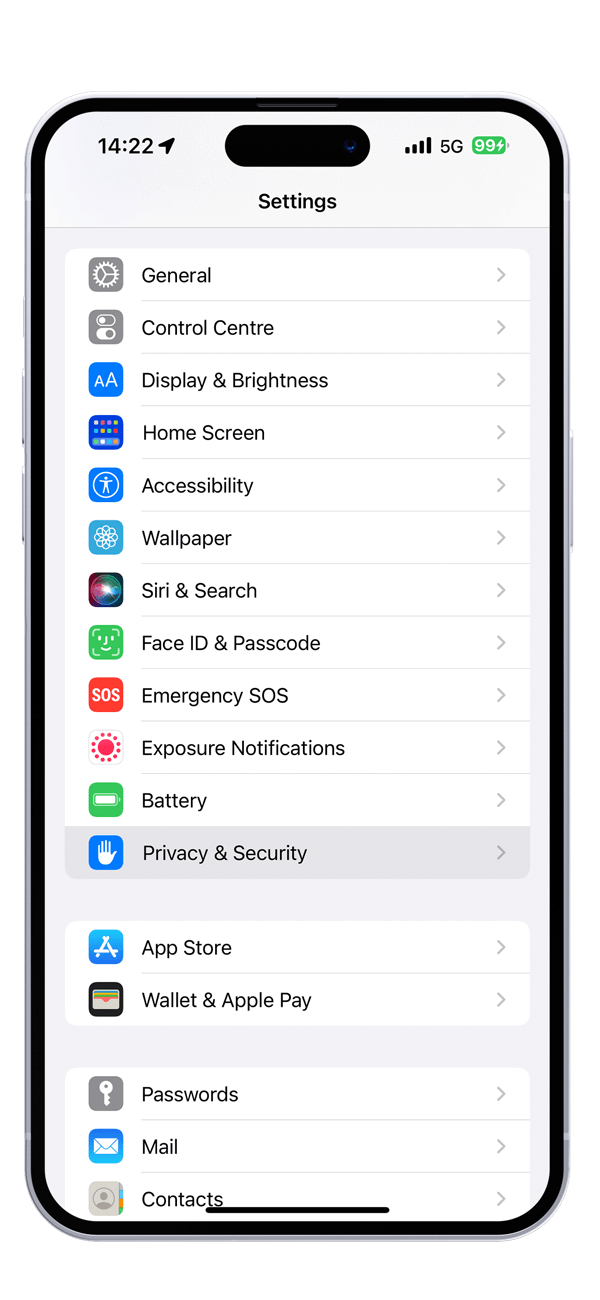
2. Turn off permissions in Apple Health
Within your iPhone go to the Settings menu. Click on "Privacy & Security".
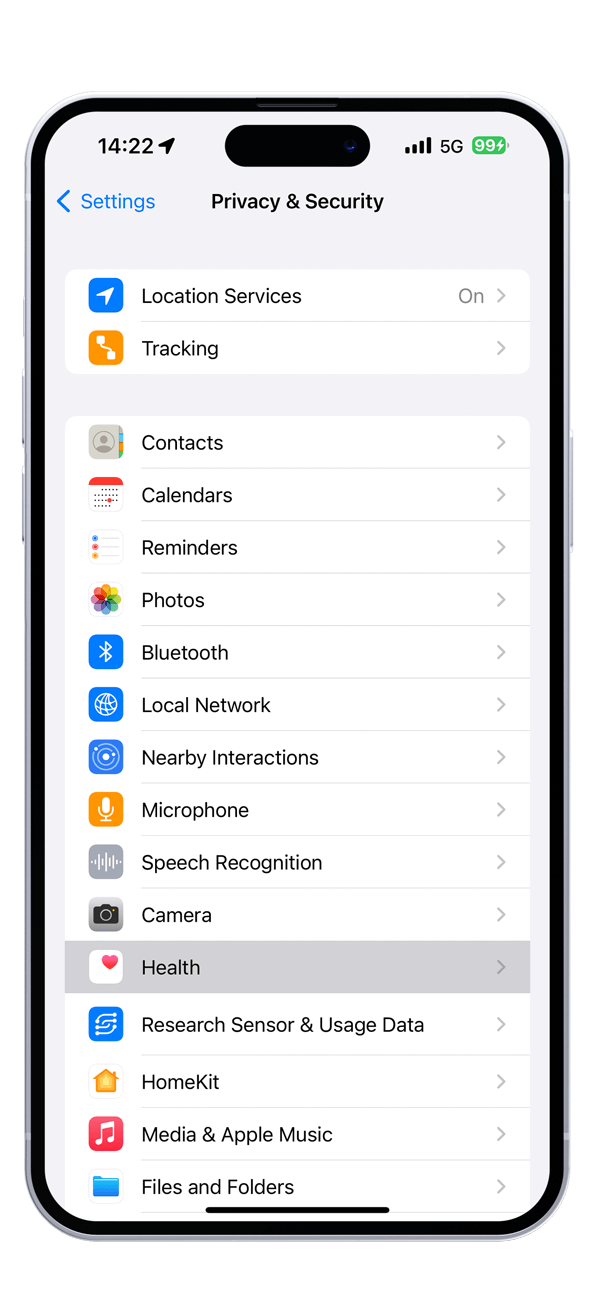
Privacy & Security
In the "Privacy & Security" menu click on "Health".
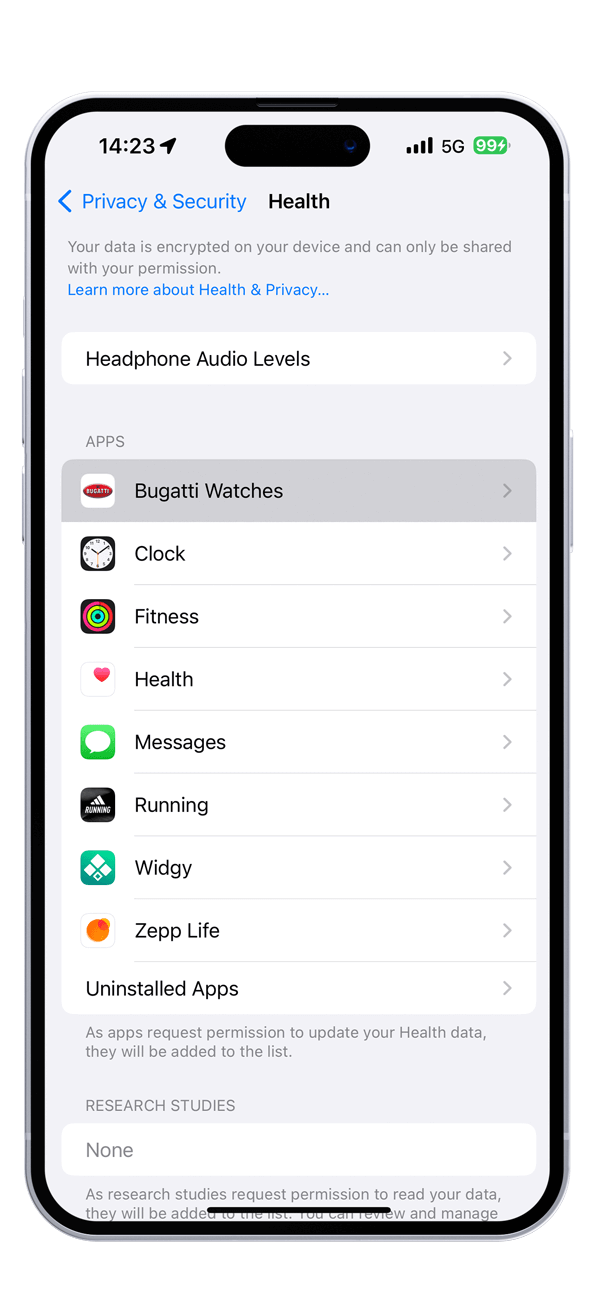
Health
Within the Apple Health menu click on "Bugatti Watches".
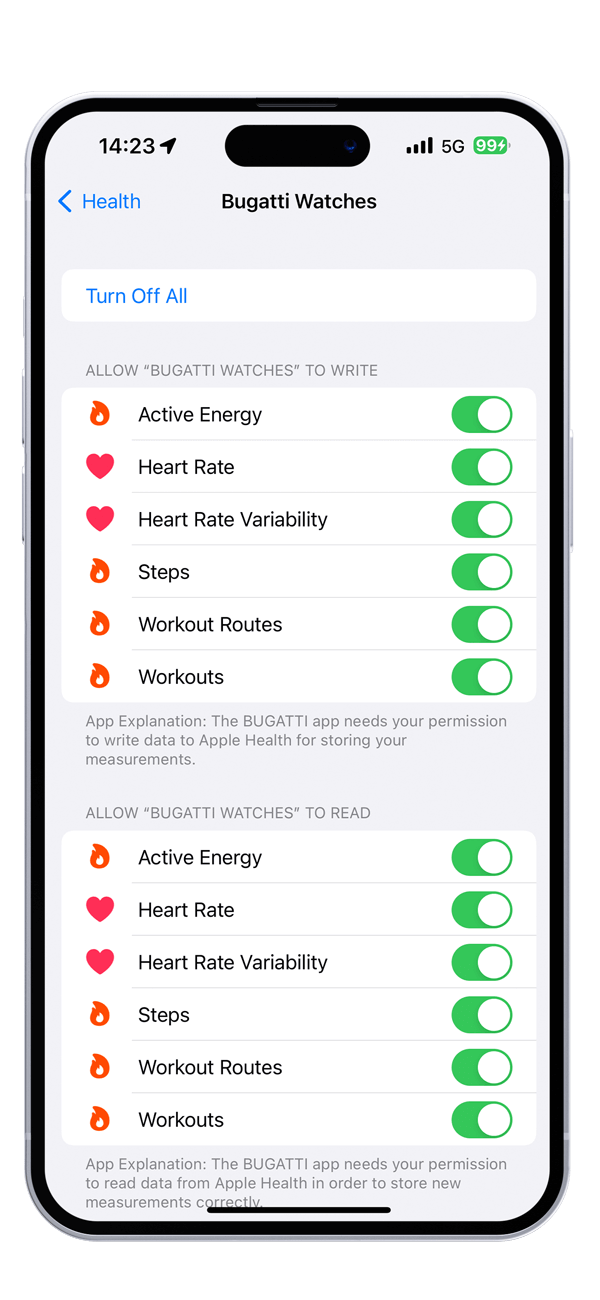
Bugatti Watches permissions
You will now see the permissions that your Bugatti Watches app has. Turn off all to prevent the Bugatti Smartwatches app from syning data to Apple Health at all.
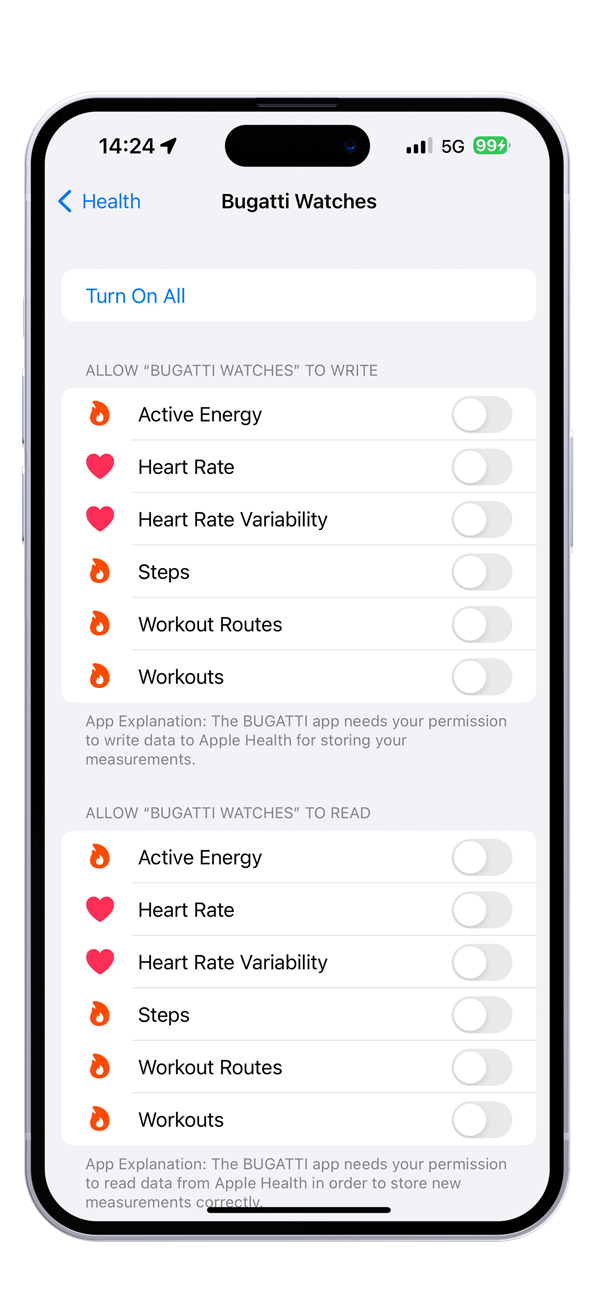
Bugatti Watches permissions
When you turned off all permissions your screen will look like this. The data from your Bugatti Smartwatch will not be synced with Apple Health.